Guide
Process
Copy the directory of the audio in ShortsMusic.
%201.png)
Open the YouTube app and click the "+" button at the bottom.
%202.png)
Select the video you want to upload and click add sound.
%203.png)
Paste the copied music directory in the search bar.
%204.png)
Click the check button at the bottom right
%205.png)
Click the volume icon on the top right.
%206.png)
Set the volume, at 15% higher. If it is set at lower than 15%, your revenue cannot be assessed.
%20%EC%9C%A0%ED%8A%9C%EB%B8%8C-%EC%95%88%EB%93%9C%EB%A1%9C%EC%9D%B4%EB%93%9C%207%EB%B2%88.png)
Add details of your video and upload it.
%208.png)
Process
Copy the directory of the audio in ShortsMusic.
%201.png)
Open the YouTube app and click the "+" button at the bottom.
%202.png)
Select the video you want to upload and click add sound.
%203.png)
Paste the copied music directory in the search bar.
%204.png)
Click the check button at the bottom right
%205.png)
Click the volume icon on the top right.
%206.png)
Set the volume, at 15% higher. If it is set at lower than 15%, your revenue cannot be assessed.
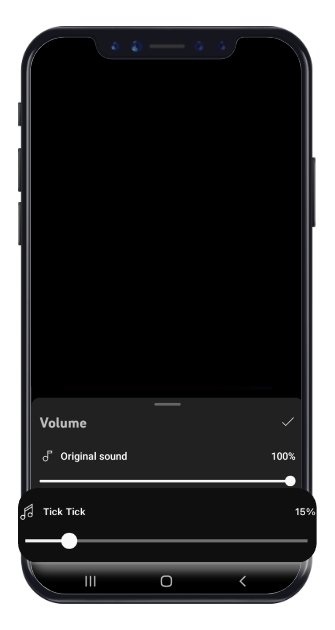
Add details of your video and upload it.
%208.png)
Process
Copy the information of the music source in Shorts Music.
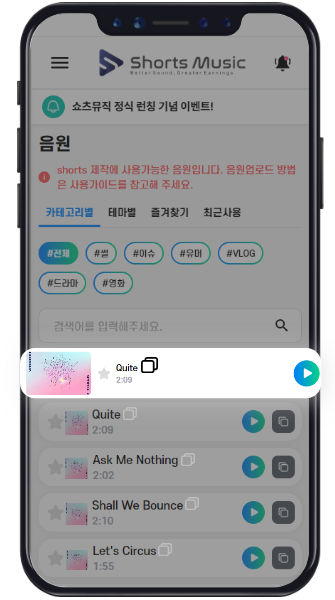
Click the + button at the bottom of the Instagram app.
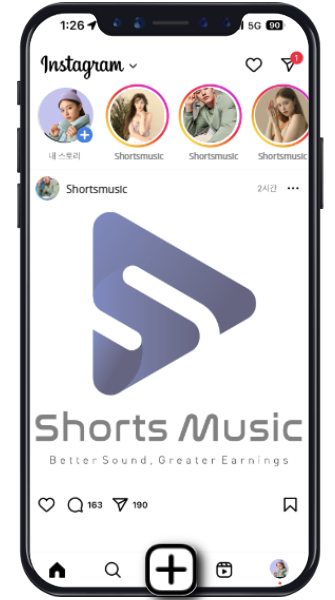
Reels - Select the video to upload and click Next
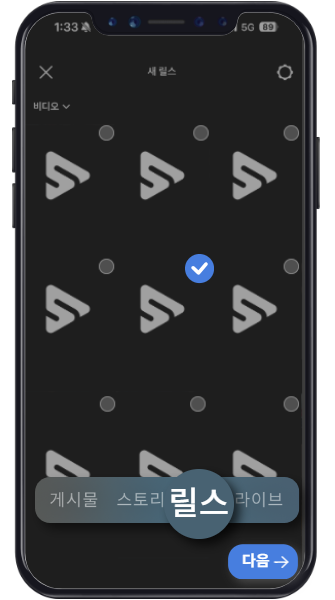
Paste the copied music to search for it
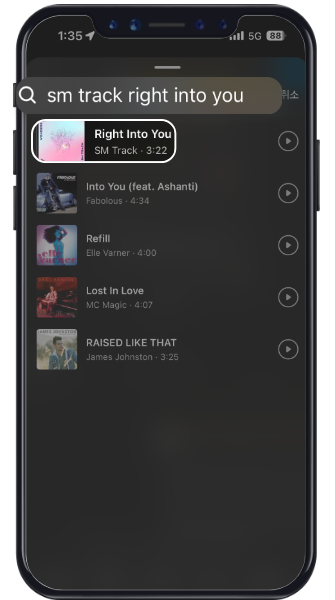
Click the check button at the bottom right
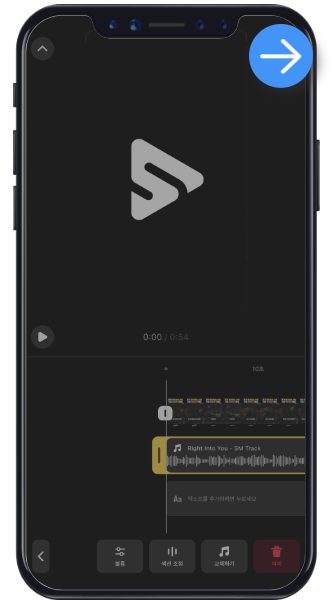
Click the Volume tab on the top right.
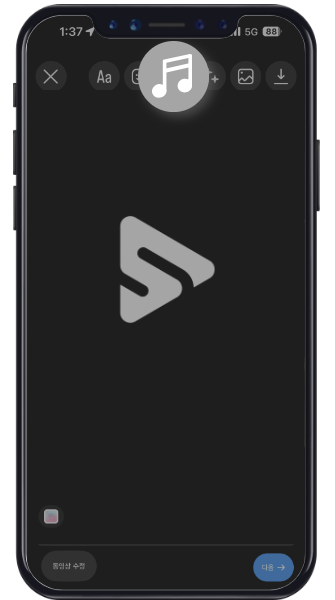
Click on the top left control
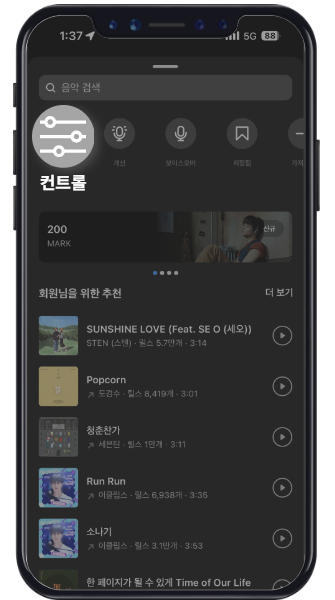
Set the volume, at 15% higher. If it is set at lower than 15%, your revenue cannot be assessed.
%20%EC%9D%B8%EC%8A%A4%ED%83%80%EA%B7%B8%EB%9E%A8%208%EB%B2%88.png)
Write the content and share
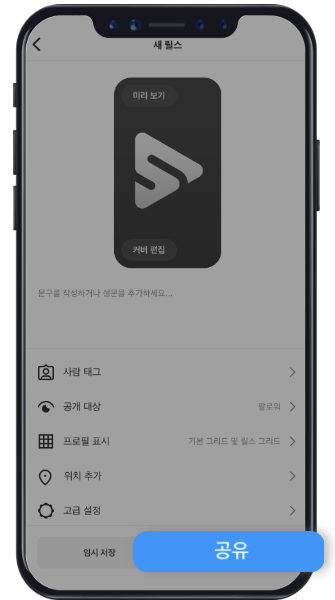
Process
Copy the track title from Shorts Music (use the copy button next to the title).
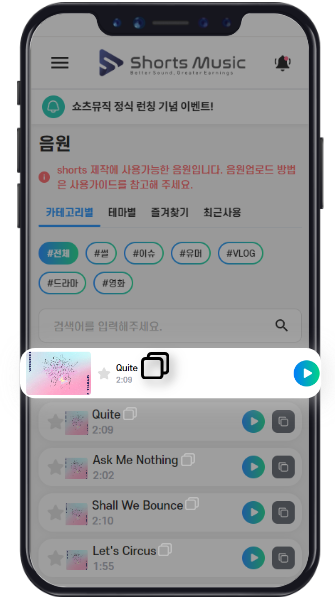
Go to Instagram - Reels - Select the video to upload.
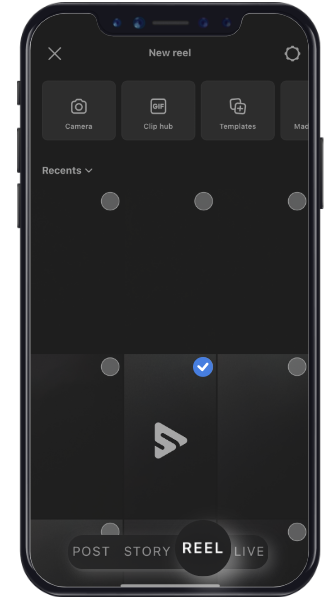
Click on Audio.
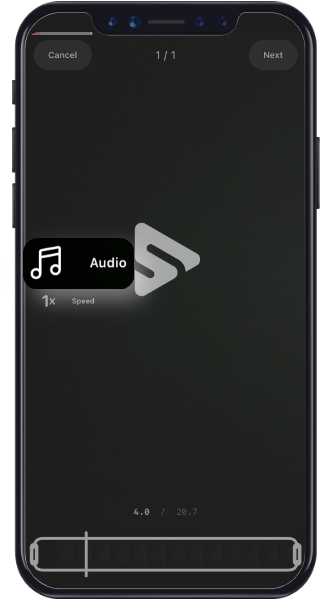
Paste the copied track title from Shorts Music to search for it.
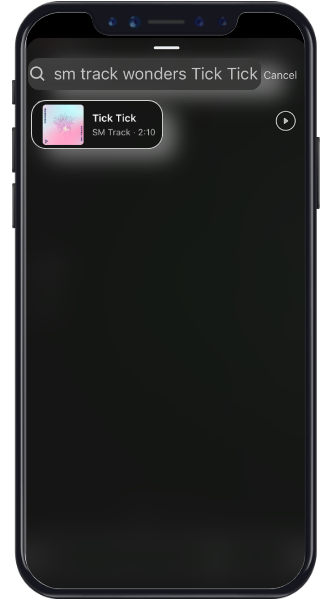
After adding the track, click Edit video.
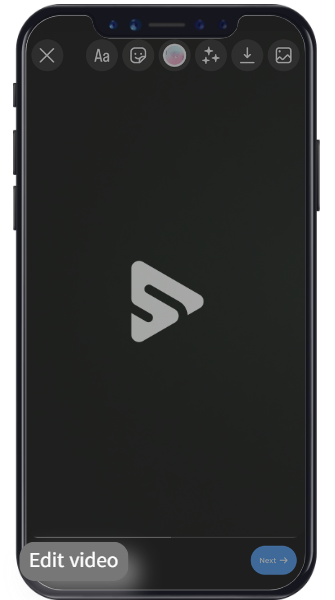
Click on Volume.
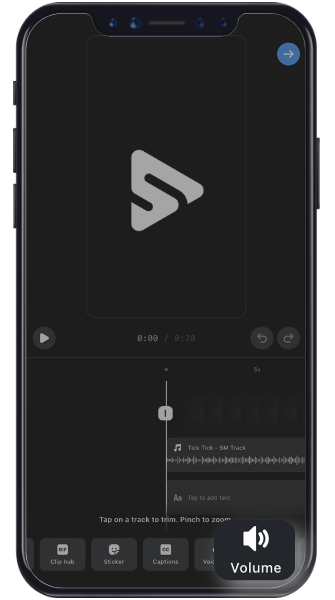
Set the volume; 15% or higher is recommended. Revenue cannot be measured if the volume is below 15%.
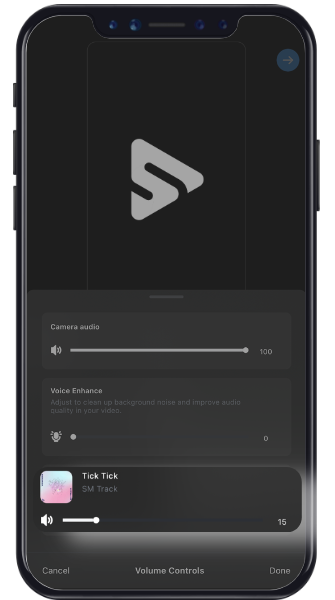
Write your description and upload.
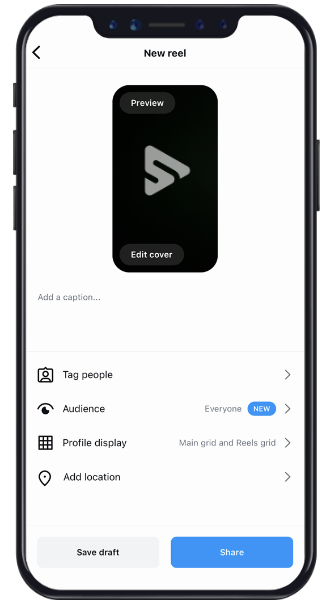
Cautions
- When uploading via PC, your video must be at least 35 seconds long, and the audio volume must be high enough for YouTube to detect it.
- If you mix multiple audio tracks, it may be difficult for YouTube to recognize them, so it's recommended to use only one audio track per video.
- Even if all the above conditions are met, there may be cases where YouTube does not recognize it. Before uploading the video, please make sure to set it to 'private' and check whether the audio information is exposed. (Refer to items 3, 4, and 5 below)
- If YouTube does not recognize it, no revenue will be generated, so we strongly recommend attaching audio via mobile whenever possible.
Process
Download the audio from ShortsMusic.
%201.png)
Insert the audio into your video during production, ensuring the volume is loud enough for YouTube to recognize.
%202.png)
To check whether the audio is recognized, set the video to 'private' before uploading, and then click 'details'
of the uploaded content in YouTube Studio.%203.png)
Click "See details" under the Restrictions section on the right.
%204.png)
Verify that the selected audio information is displayed correctly.
%205.png)
Process
Enter your channel URL in Channels page and click the search button.
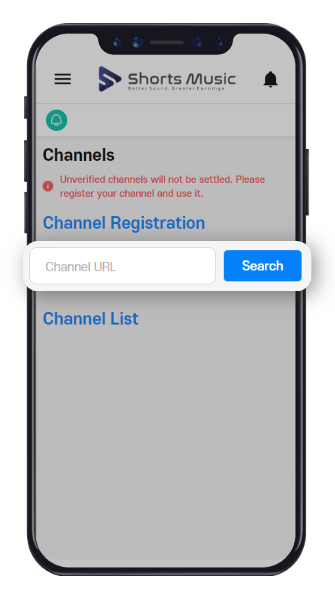
Click "Verify" in the channel list.
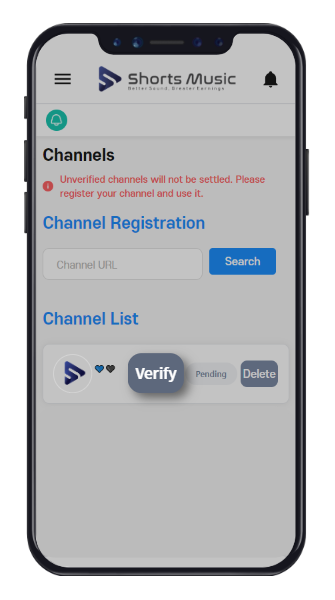
Copy the verification code.
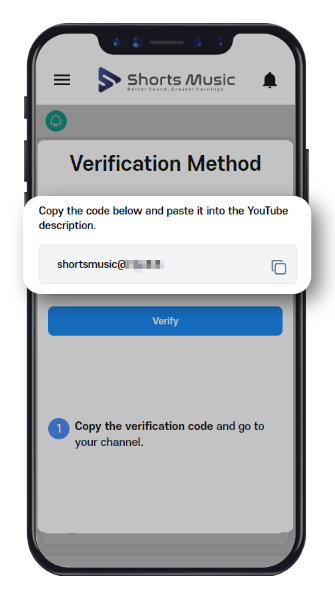
Go to your YouTube channel and click the pencil icon to open channel settings.
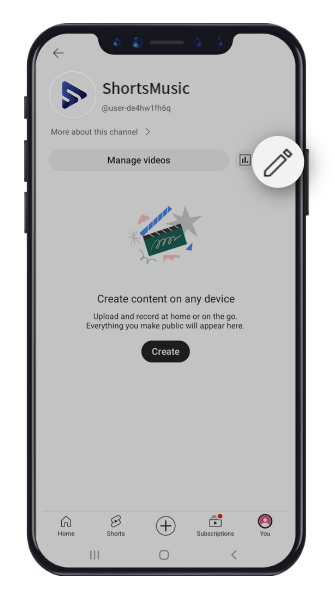
Paste the copied verification code into the description box and save it.
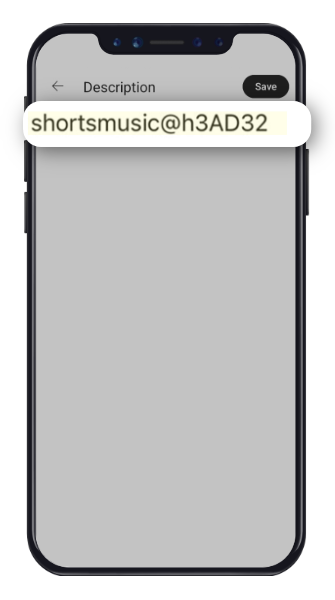
Click "Verify" again in the channels list.
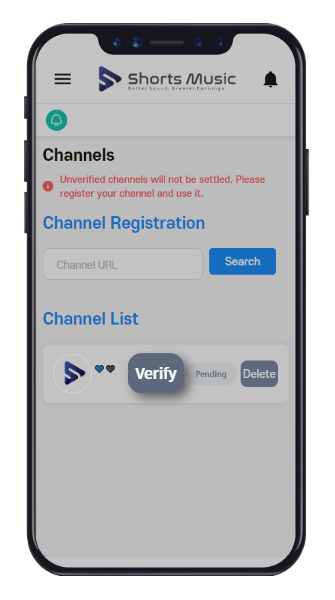
Verification will be completed once the verification code is checked. It takes up to 90 seconds
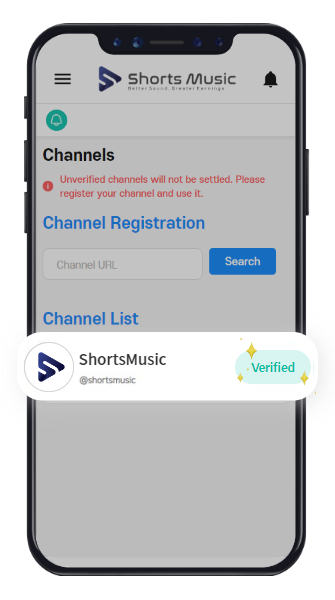
Process
Enter your channel URL in Channels page and click the search button.
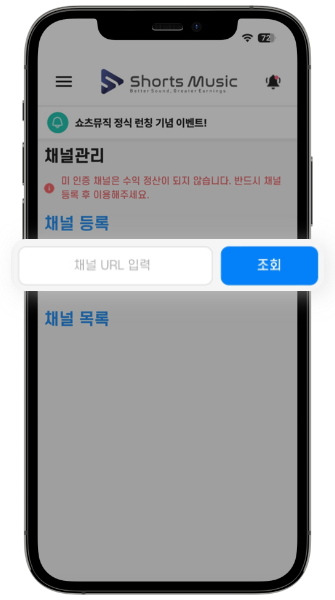
Click "Verify" in the channel list.
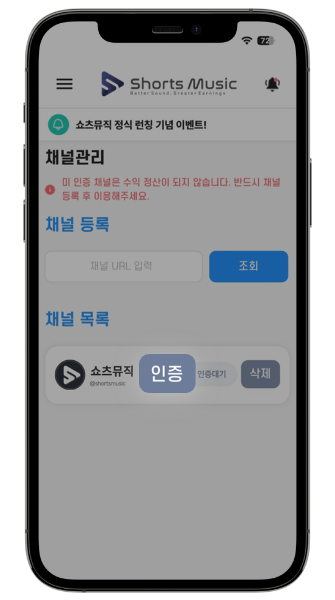
Copy the verification code.
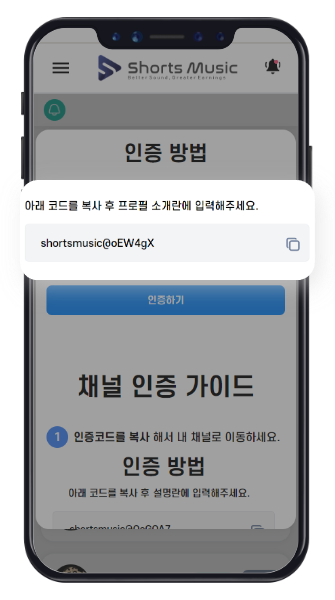
Go to Instagram and click 'Edit Profile' For Facebook, go to 'Profile Main Screen - About'
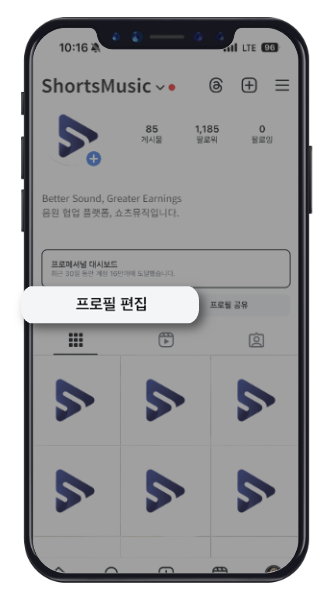
Paste the copied code into the introduction section
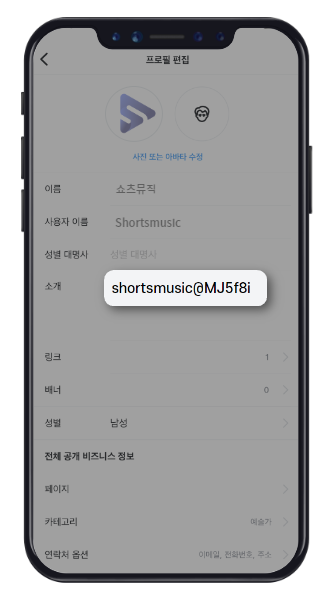
Return to ShortsMusic and click the verify button in the channel list
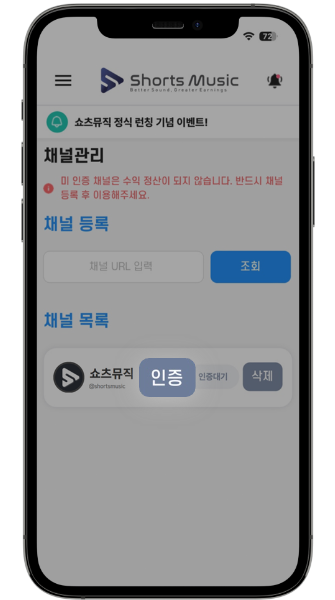
Verification completed! (It may take up to 1-2 days for channel approval)

